Easy wireless connect
-
Press and hold
 (Wireless connect) at the bottom left of the printer's operation panel for about three seconds.
(Wireless connect) at the bottom left of the printer's operation panel for about three seconds.
Printer without numeric buttons

Printer with numeric buttons
-
Once connection preparation is complete, the following screen appears on the printer.
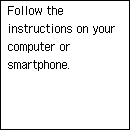
-
After checking the following, click the close button on the Web browser to close this guide.
If performing setup with software, return to the software and proceed with the installation.
Windows
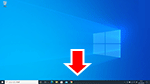
Click
 or
or  in the taskbar, and then follow the on-screen instructions to proceed with setup.
in the taskbar, and then follow the on-screen instructions to proceed with setup.macOS

Click
 in the Dock, and then follow the on-screen instructions to proceed with setup.
in the Dock, and then follow the on-screen instructions to proceed with setup.Smartphone/tablet
Return to the
 app on the smartphone, and then follow the on-screen instructions to proceed with setup.
app on the smartphone, and then follow the on-screen instructions to proceed with setup.

